Summary
This is a complete guide about how to set up and activate new iPhone. Just follow the detailed steps to activate iPhone X/iPhone 8.
AnyTrans for iOS - Best iPhone Data Transfer
This powerful tool can help you transfer data between iPhone and computer/iTunes/iCloud. Just download it to manage your new iPhone content in an easy way.
This year is the 10th anniversary of Apple smartphones, and rumors about the new iPhones have been flying for months. Now they finally come out. The new iPhone 8/8 Plus comes out on 9.22, and new iPhone X just hits the stores on 11.3. You may have already decided to buy one to replace your old phone, and then you will have the totally new-designed iPhone running iOS 11.
After you get one iPhone 8, iPhone 8 Plus or iPhone X, the first thing you need to do is: set up and activate it. To help you make it smoothly, we prepare this guide for you in advance, you can follow the steps below to set up and activate iPhone 8/iPhone X quickly.
1. Preparation
1 > If you upgrade from an old iPhone, you can backup your old iPhone with iCloud or iTunes firstly. In this way, you can directly restore from backup when activate iPhone 8/X.
2 > If you upgrade from an Android phone, you can refer to this How to Switch from Android to iPhone guide to see how to transfer data to your new iPhone.
3 > If you have set up your new iPhone 8/8 Plus or iPhone X already but want to start over, you can go to Settings > General > Reset > Erase All Content and Settings to make it.
2. How to Activate iPhone X/iPhone 8 with Detailed Steps
1. Turn on your new iPhone 8/8 Plus or iPhone X, and you will see the “Hello” screen in many languages. Please slide your finger across the screen to continue.
2. Choose the right language, and tap your country or region. If you own an old iPhone running iOS 11, you can choose to use Automatic Setup. Just hold your two devices close to each other and follow the screen to transfer Apple ID, preferred settings, Wi-Fi info and iCloud Keychain passwords. If not, please tap Set Up Manually to continue.
3. Choose a Wi-Fi network and enter its password. You can also use cellular network by tapping Use Cellular Connection if the Wi-Fi is not available.
4. Choose Enable Location Services or not. You can change it later anytime you want.
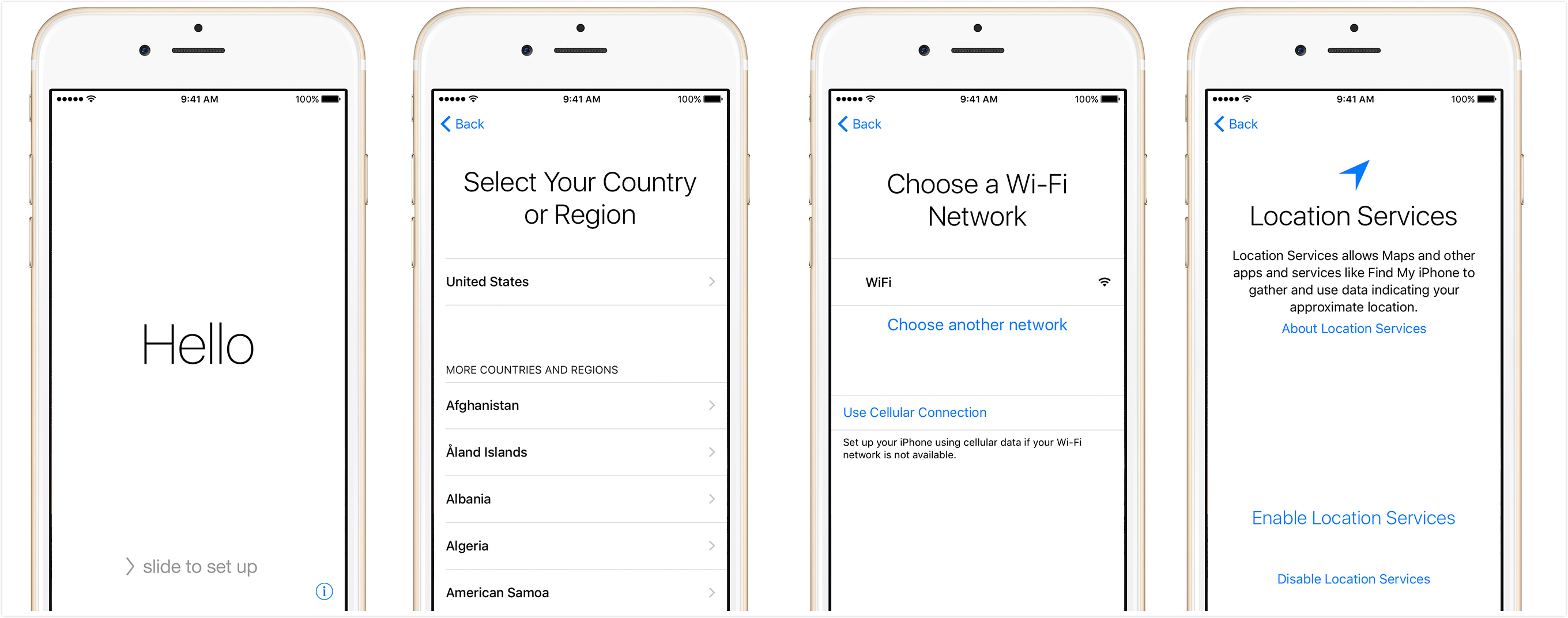
How to Activate iPhone 8/X
5. For iPhone X users, set your Face ID; for iPhone 8 users, set your Touch ID. Then create a passcode, you can set four or six digit passcode, tap Passcode Options to make it.
6. Then you will access the App & Data screen, for options are listed. Please choose one option as per your needs. If you prefer to transfer selected data from old iPhone/Android phone/computer to your new iPhone 8/X, you can choose to set up as new iPhone and then refer to Part 3 to see how to transfer data to it.
7. Sign in with Apple ID and password. If you have no Apple ID, you can create a new one. Or you can just skip this step, and you can make it later in Settings app any time.
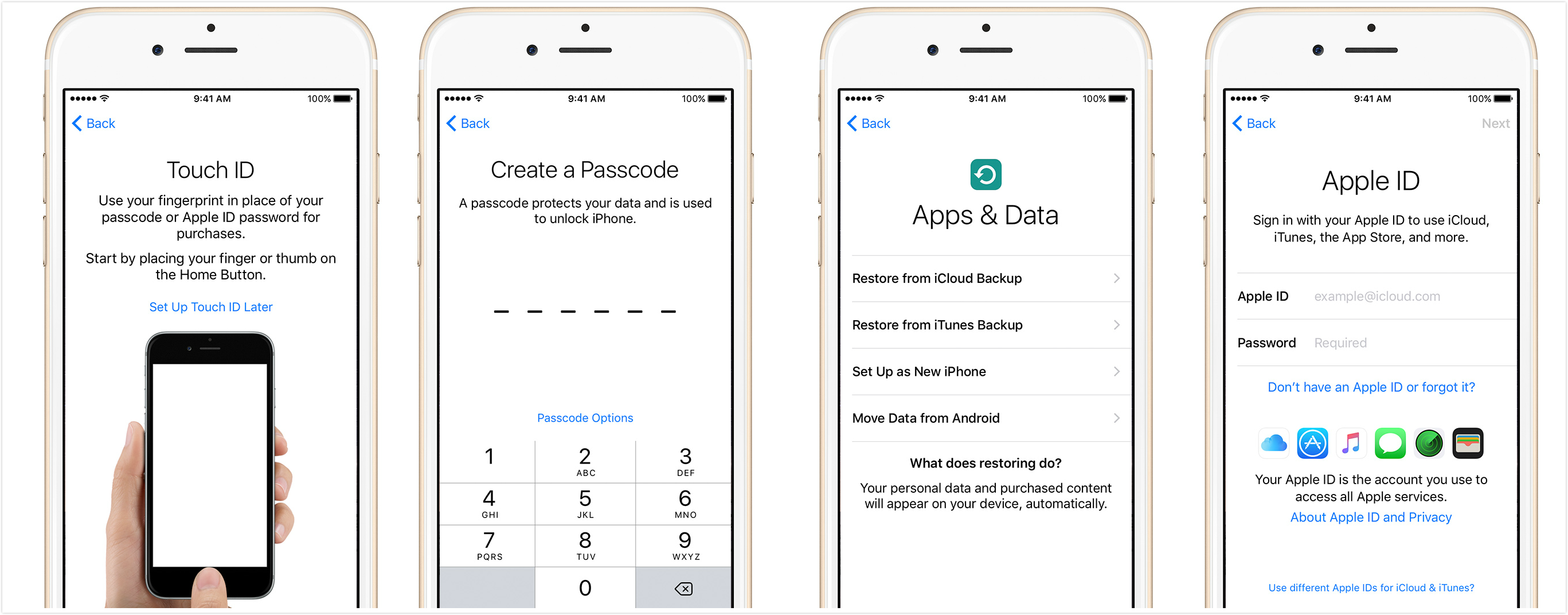
How to Activate iPhone X/8
8. Set up iCloud Drive, Apple Pay and iCloud keychain. Then agree the Terms and Conditions.
9. Choose whether to use Siri or not. Whatever you choose, you can always enable or disable Siri easily later on iPhone.
10. Choose settings for app analytics and True Tone. Decide whether to share information with Apple.
11. Tap Choose a View, and then choose Standard or Zoomed and tap Next.
12. Tap Get Started to start using your iPhone.
3. How to Transfer Data from Android/iPhone to iPhone X/8
Besides activating iPhone X/8, you may also want to know how to transfer data from your old Android phone/iPhone to your new iPhone. If you prefer an easy and quick solution, then you cannot miss AnyTrans for iOS. It can help you transfer data to your new iPhone 8/X, and also can help you manage your new iPhone content easily.
- Is enables you to transfer data from Android phone, old iPhone to iPhone X/8 directly.
- It lets you transfer data from computer to iPhone, as well as extract iPhone data to computer.
- It allows you to transfer files between iPhone and iTunes/iCloud/another iDevice.
- It supports managing music, ringtones, photos, videos, contacts, messages and more.
In a word, AnyTrans for iOS can help you always put your important new iPhone 8/8 Plus or iPhone X data in the right place. Just give it a try >
To transfer data from Android to iPhone 8/X, just connect your Android phone and iPhone to computer via USB cables > Click iOS Mover > Click Content to iOS > Select the data you want to transfer > Click the right arrow to start.
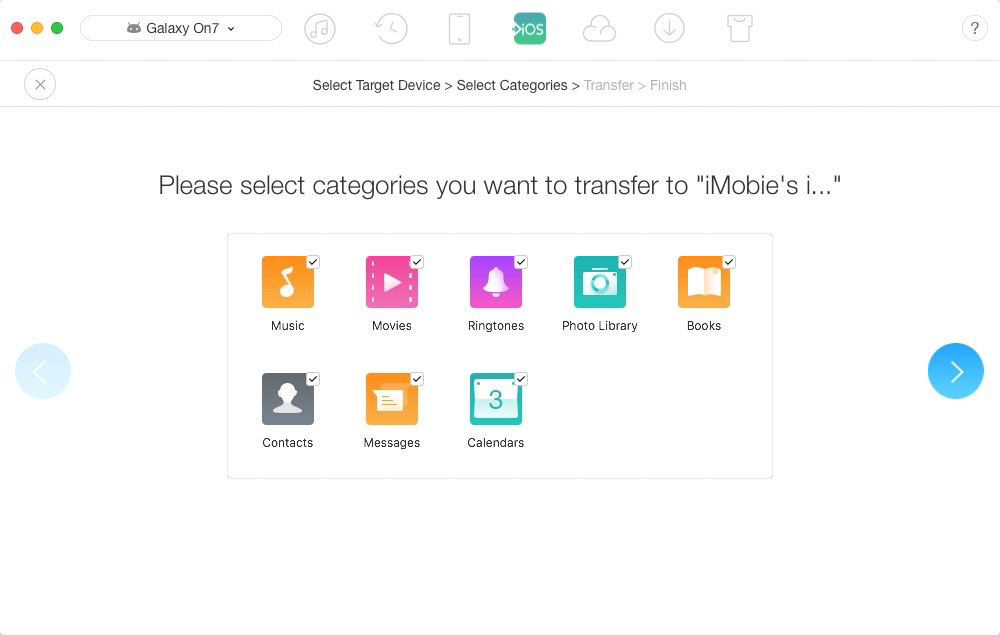
Transfer Data from Android to iPhone X/8 via AnyTrans for iOS
To transfer data from old iPhone to iPhone X/8, please choose Device Manager > Click Merge Device or Clone Device and select the items you want to transfer. To add contents to iPhone X/8 from computer, please choose Add Content.
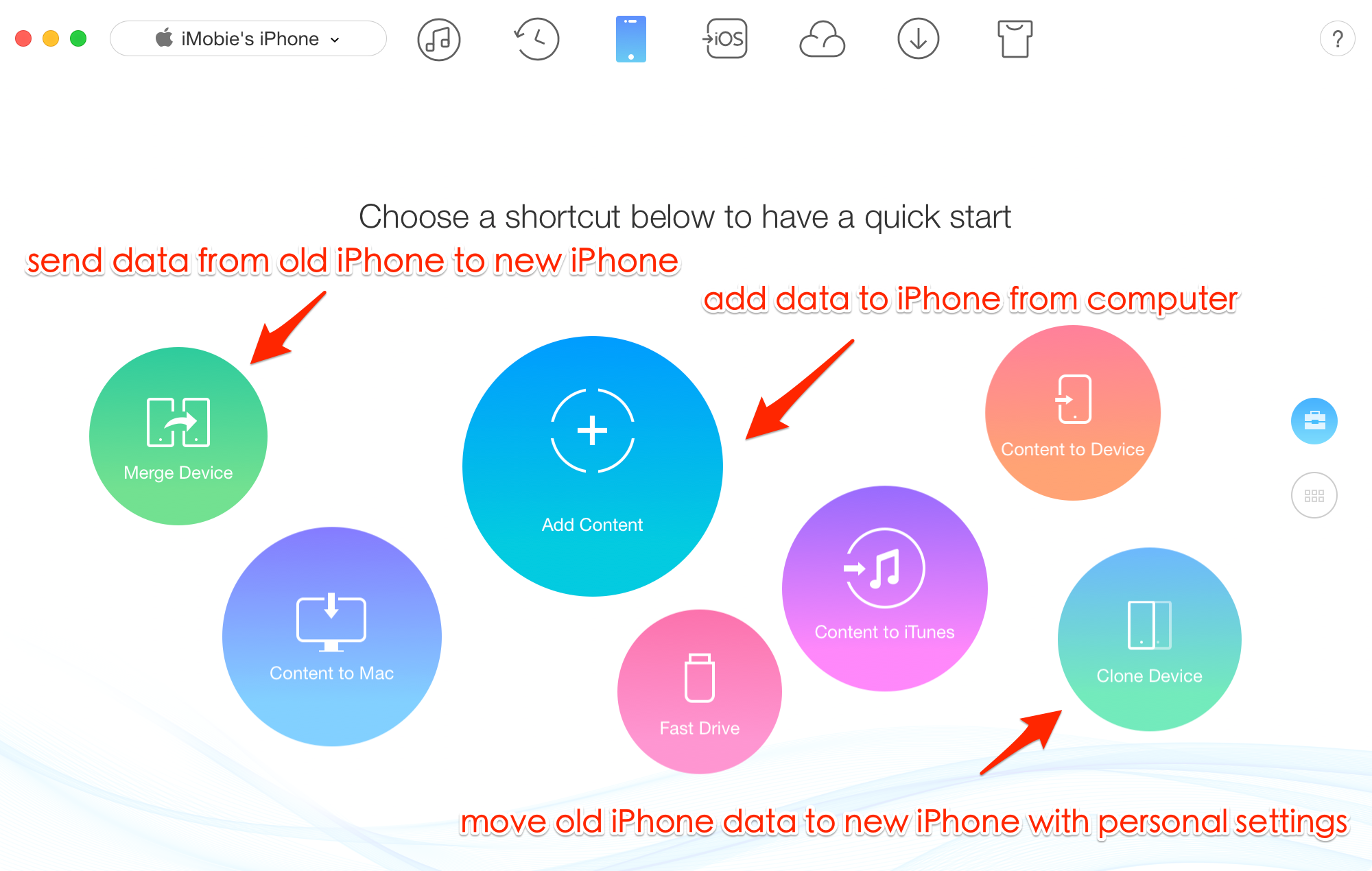
Transfer Data to iPhone X/8 via AnyTrans for iOS
In addition, you can also go to category management screen to first preview and then select the data you want to transfer like a few photos of your cute dog. Get AnyTrans for iOS Now >
The Bottom Line
That’s all for how to activate iPhone X/iPhone 8, we also prepare some basic tips to help you maintain your new iPhone, like saving battery life on iPhone and how to make your iPhone run faster.
More Upgrade to iPhone 8/X Related Articles:
 A Complete Guide to Upgrade to New iPhone 8/X >
A Complete Guide to Upgrade to New iPhone 8/X > How to Back Up Old iPhone 4s/5s/6/6s/7/SE >
How to Back Up Old iPhone 4s/5s/6/6s/7/SE > How to Import SIM Contacts to iPhone 8/X >
How to Import SIM Contacts to iPhone 8/X > How to Transfer Data from Old iPhone to New iPhone 8/X >
How to Transfer Data from Old iPhone to New iPhone 8/X > How to Transfer Data/Files from Android to New iPhone 8/X >
How to Transfer Data/Files from Android to New iPhone 8/X > How to Transfer Files from Computer to New iPhone 8/X >
How to Transfer Files from Computer to New iPhone 8/X > How to Sync iTunes Library with New iPhone 8/X >
How to Sync iTunes Library with New iPhone 8/X > How to Restore iPhone 8/X from iCloud Backup >
How to Restore iPhone 8/X from iCloud Backup > How to Restore iPhone from iTunes Backup >
How to Restore iPhone from iTunes Backup > Top Tips & Tricks to Maintain New iPhone 8/X >
Top Tips & Tricks to Maintain New iPhone 8/X > How to Speed Up iPhone to Make It Run Faster >
How to Speed Up iPhone to Make It Run Faster > How to Save Battery Life on iPhone 8/X >
How to Save Battery Life on iPhone 8/X > How to Spare More Available Storage on iPhone 8/X >
How to Spare More Available Storage on iPhone 8/X >
- Home
- Upgrade to New iPhone 8/X
- How to Activate iPhone X/iPhone 8 (Plus)

 Free Download
Free Download